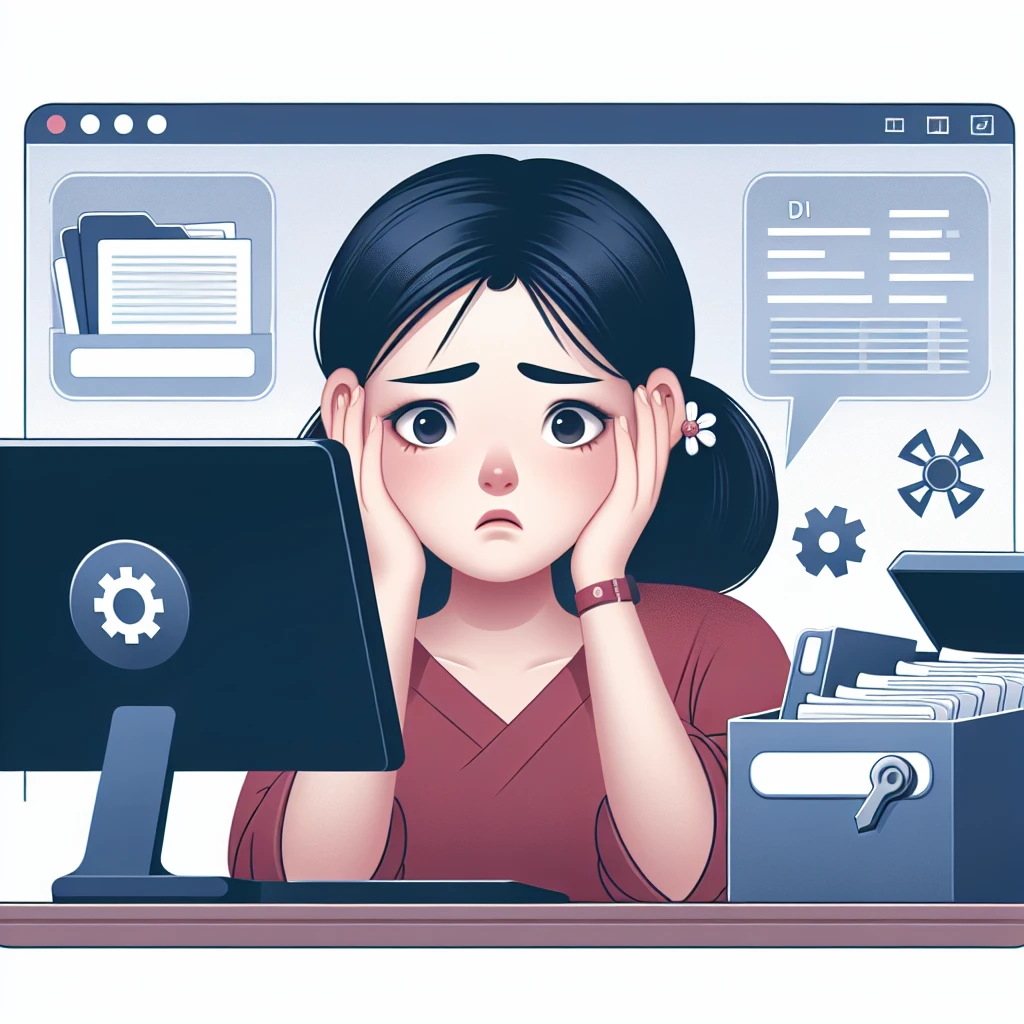How do I use data recovery software?
Introduction
Data loss can occur unexpectedly, whether it’s due to accidental deletion, hardware failure, or a system crash. Luckily, data recovery software can help retrieve lost files. In this guide, we will go through the steps on how to use data recovery software effectively.
Common Reasons for Data Loss
- Accidental deletion
- Hardware failure
- Software corruption
- Virus or malware infection
- System crashes
- Power failures
Types of Data Recovery Software
Before diving into the steps, it’s important to understand the different types of data recovery software available:
| Type of Software | Description | Examples |
|---|---|---|
| Freeware | Basic recovery options, often with limited features | Recuva, PhotoRec |
| Shareware | Has more features, usually with a trial period | Stellar Data Recovery, EaseUS Data Recovery Wizard |
| Paid Versions | Full-featured software with professional-grade recovery options | R-Studio, Disk Drill |
Step-by-Step Guide to Using Data Recovery Software
1. Choose the Right Software
Based on your needs and budget, choose the software that meets your requirements. Ensure that it supports the file types and storage devices you’re dealing with.
2. Install the Software
Download and install the selected software on your computer. Make sure to install it on a different drive than the one from which you want to recover data to avoid overwriting lost files.
3. Launch the Software
Open the installed software and familiarize yourself with its interface. Most recovery tools have a wizard or a step-by-step guide to assist you through the process.
4. Select the Drive
Choose the drive or storage device from which you want to recover the lost files. The software will display all connected drives and partitions.
5. Scan the Drive
Initiate a scan. Depending on the software, you can often choose between a quick scan and a deep scan.
- Quick Scan: Fast but may not recover all files.
- Deep Scan: Thorough and more likely to recover all lost files but takes longer.
6. Review and Preview Files
Once the scan is complete, the software will display a list of recoverable files. Many tools allow you to preview the files to ensure they are intact before recovery.
7. Select and Recover Files
Select the files you want to recover and choose a new storage location. Again, avoid saving them on the same drive where you lost the data to prevent overwriting.
8. Save and Back Up
After recovering the files, save them to the specified location. It’s a good practice to back up the recovered data to another storage device or cloud service to avoid future data loss.
Tips for Effective Data Recovery
- Act Quickly: The sooner you use the recovery software, the better your chances of retrieving lost data.
- Avoid Using the Affected Drive: Continuing to use the drive can result in overwriting lost files, making recovery difficult or impossible.
- Regular Backups: Always have a backup strategy; regular backups can save you from data loss nightmares.
Conclusion
Data recovery software is a powerful tool that can help retrieve lost files due to various reasons. By following the steps above and selecting the appropriate software, you can efficiently recover your lost data. Remember to always back up your files to minimize the risk of data loss in the future.